pGINA CONFIGURATION
Step 1: Open pGina, select Plugin Selection tab.
Step 2: In Plugin Selection Tab, Double click Local Machine or Select local machine and click configure button below.
Step 3: Put check on "Require membership in one of the following local groups".
Step 4: Add Administrator and Users on Local Groups.
Step 5: Click Save Button.
Step 6: Put check on MySQL Authentication, Authorization and Gateway.
Step 7: Double click MYSQL or Select MySQL and click configure button below to configure it. Put the host, port, user name, password and MySQL database name.
Step 8: Select Gateway Tab.
Step 9: Add Gateway Rule. If a member of MySQL group "admin" add to local group "Administrators" and If a member of MySQL group "user" add to local group "Users". Then click add rule button.
Step 10: Click save button.
Step 11: Put check on MySQL Logger Notification.
Step 12: Double click MYSQL Logger or Select MySQL Logger and click configure button below to configure it. Put the host, port, user name, password and MySQL database name.
Step 13: Put check all events.
Step 14: Click Save Button
Step 15: Select Plugin Order Tab. Make sure setting on authentication is local machine and autorization is MySQL.
Step 16: Click Save & Close Button.
Step 17: Select Simulation Tab.
Step 18: Type user name and password that create on Md5.
Step 19: Then click play button to simulate it.
Result appears below:
Note: If result true it means working.

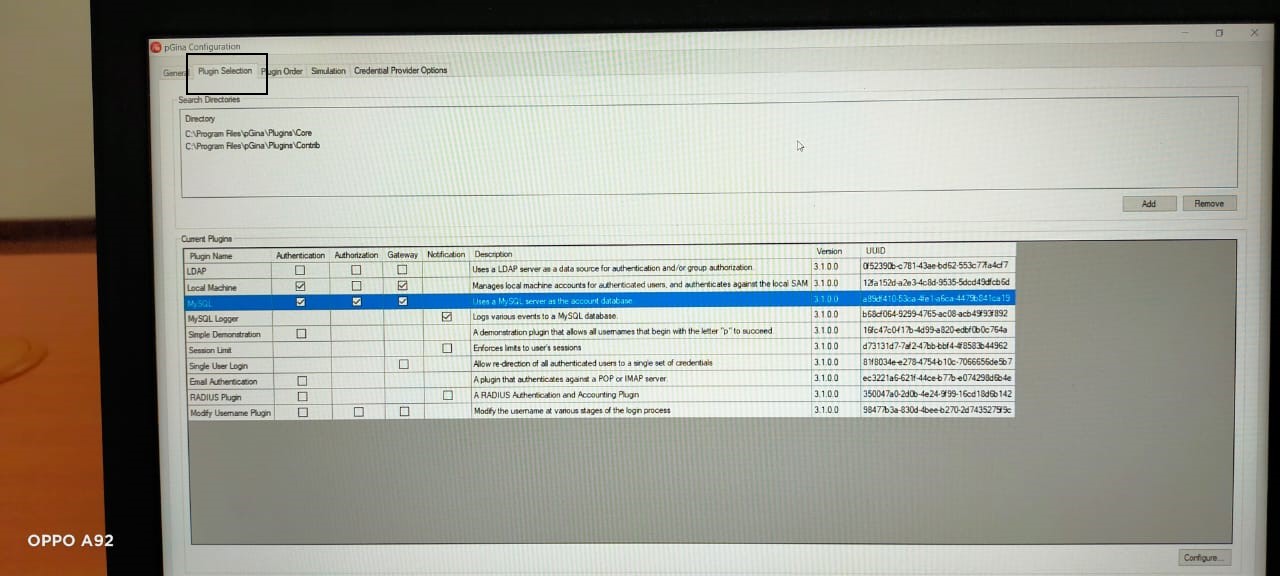
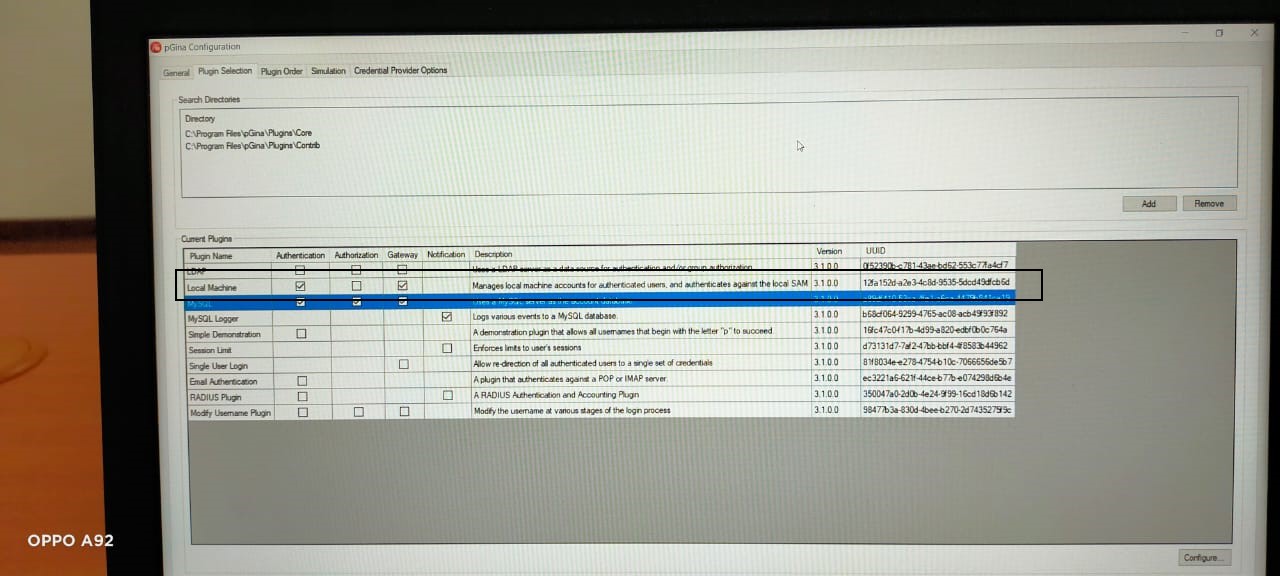
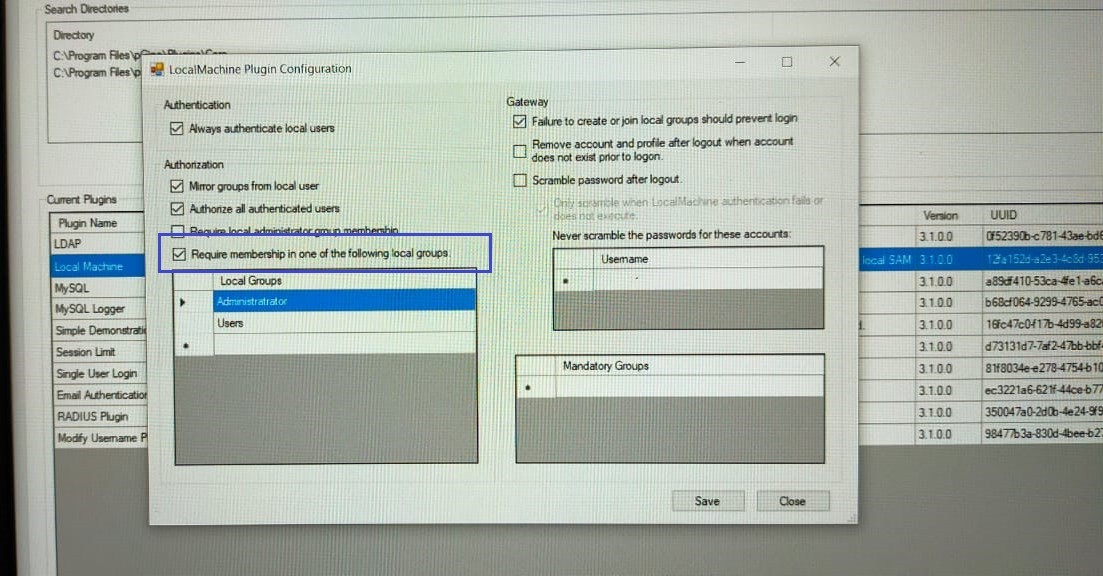
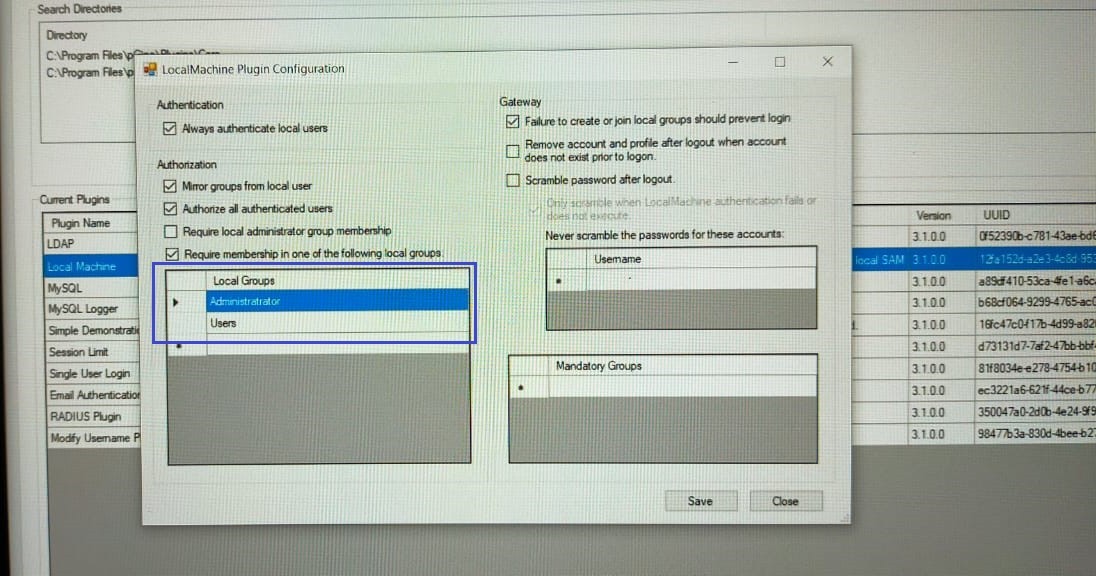
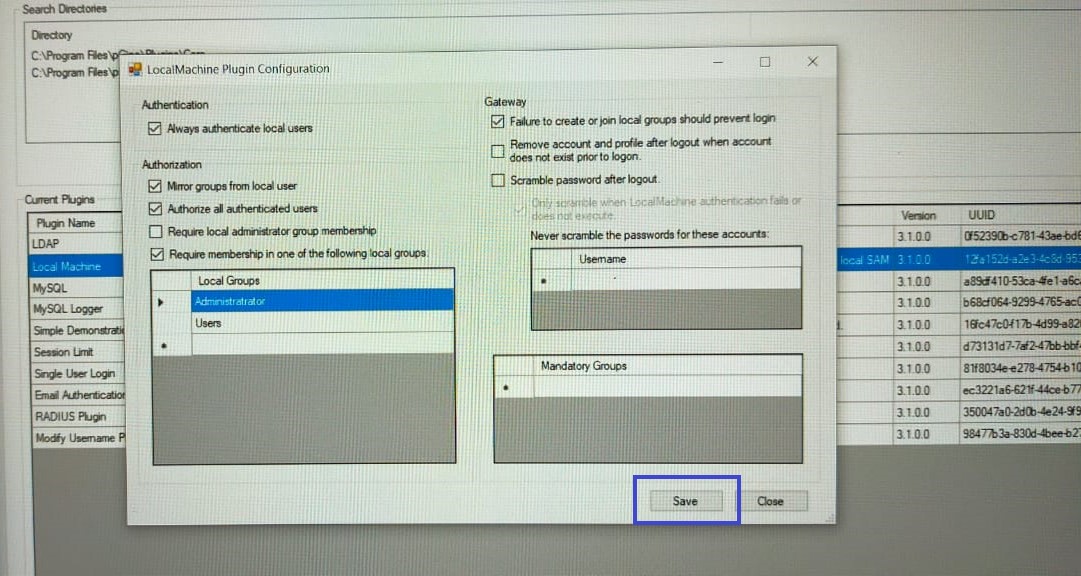
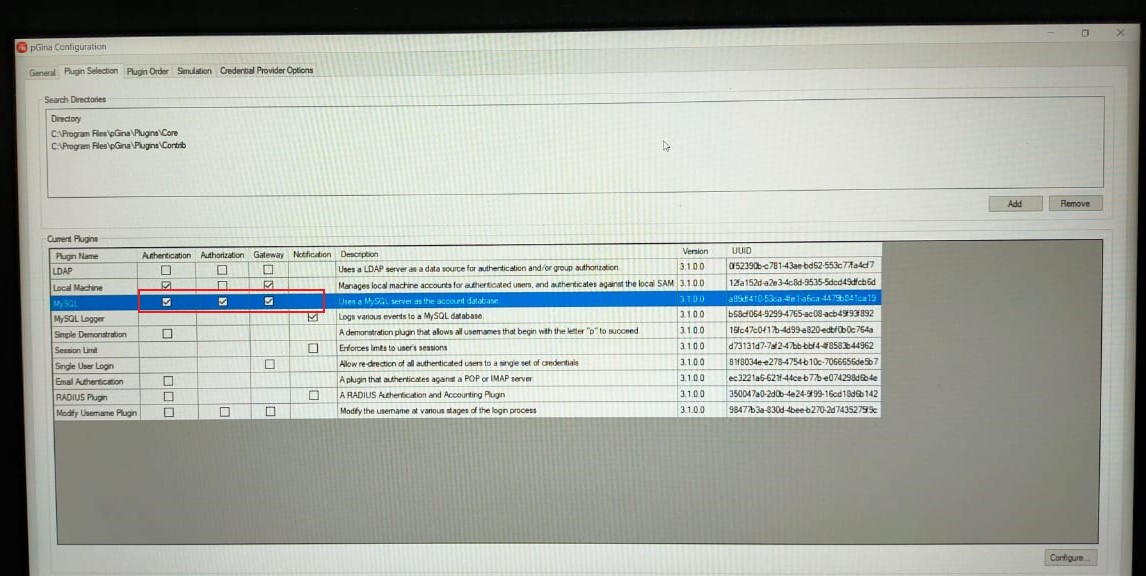
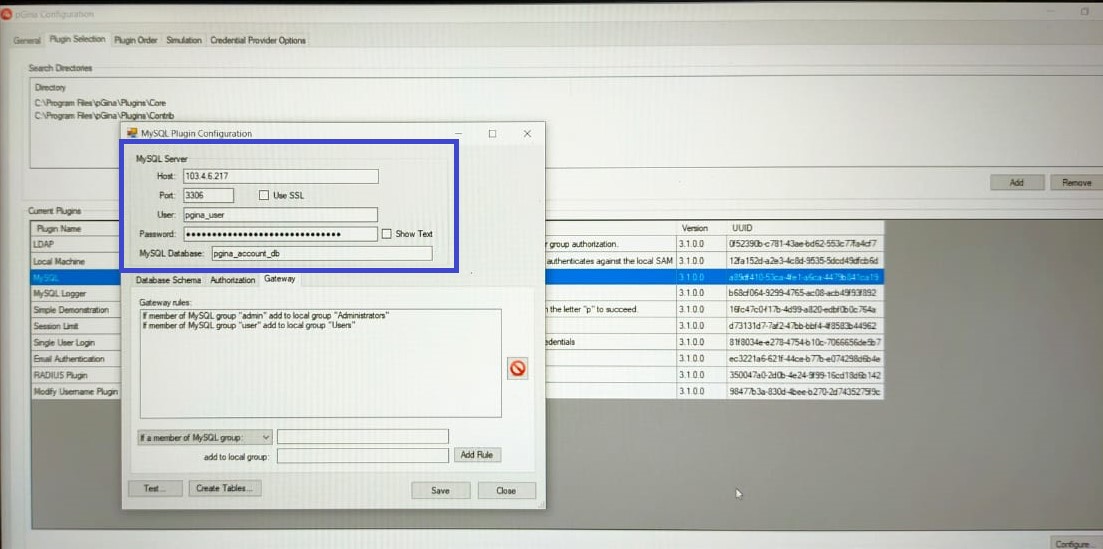
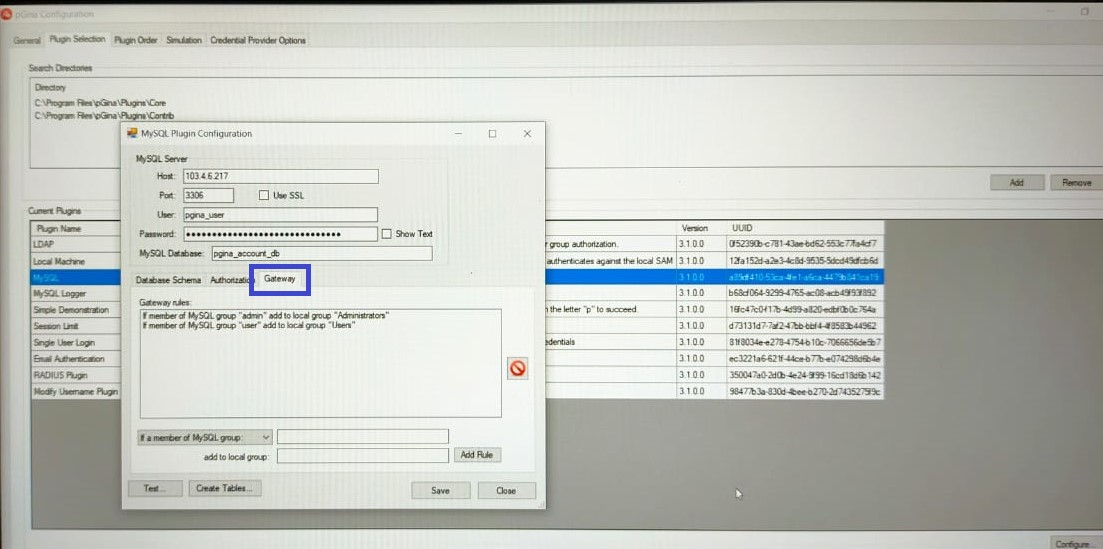
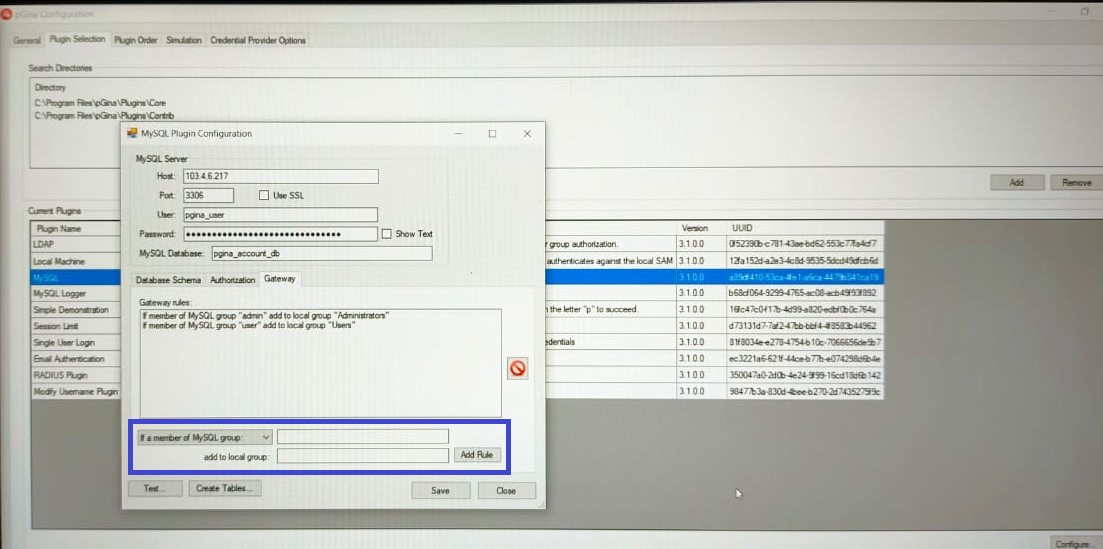
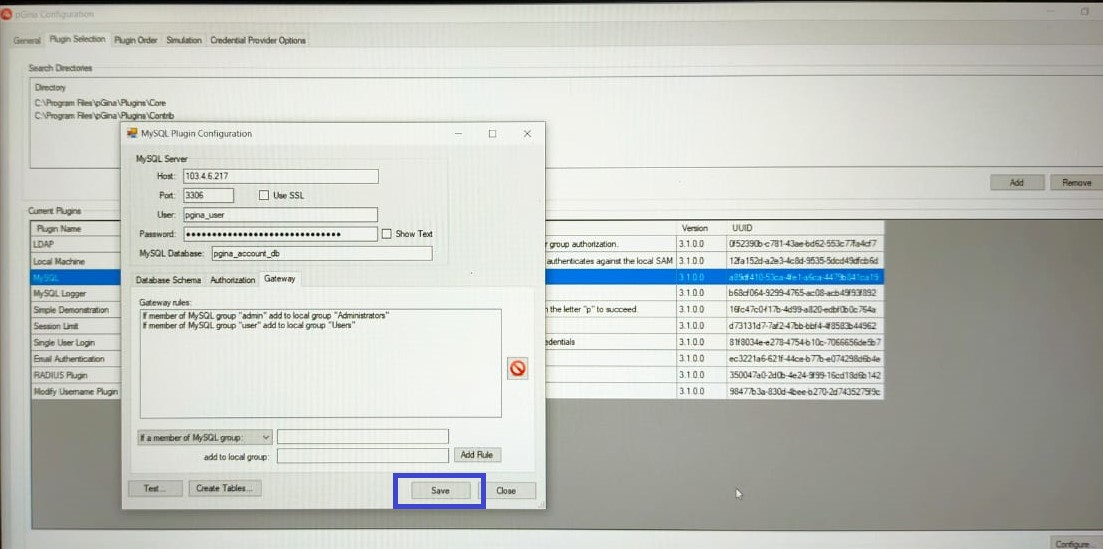
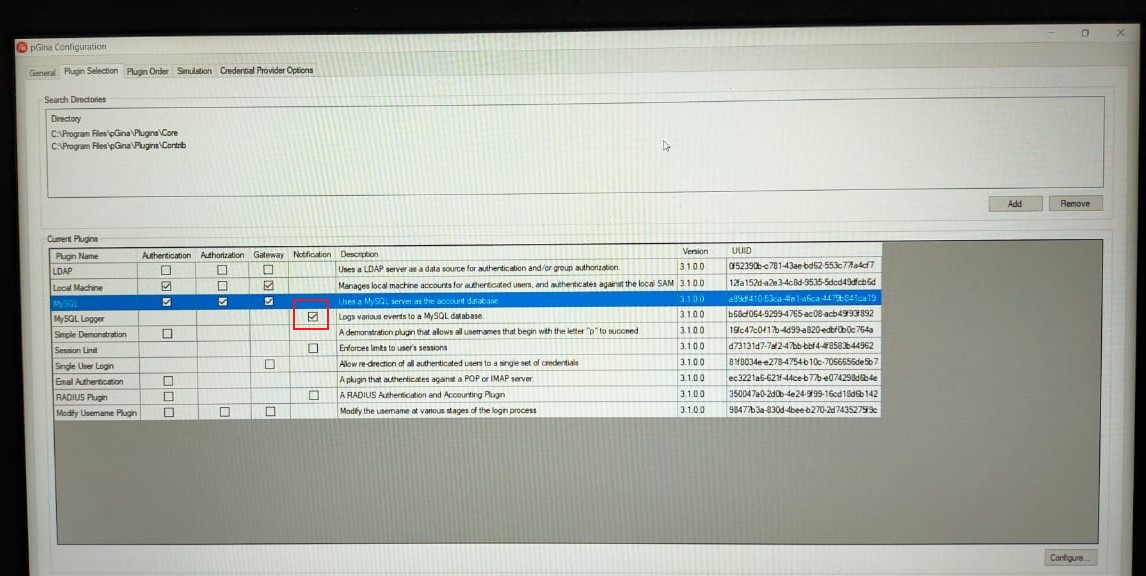
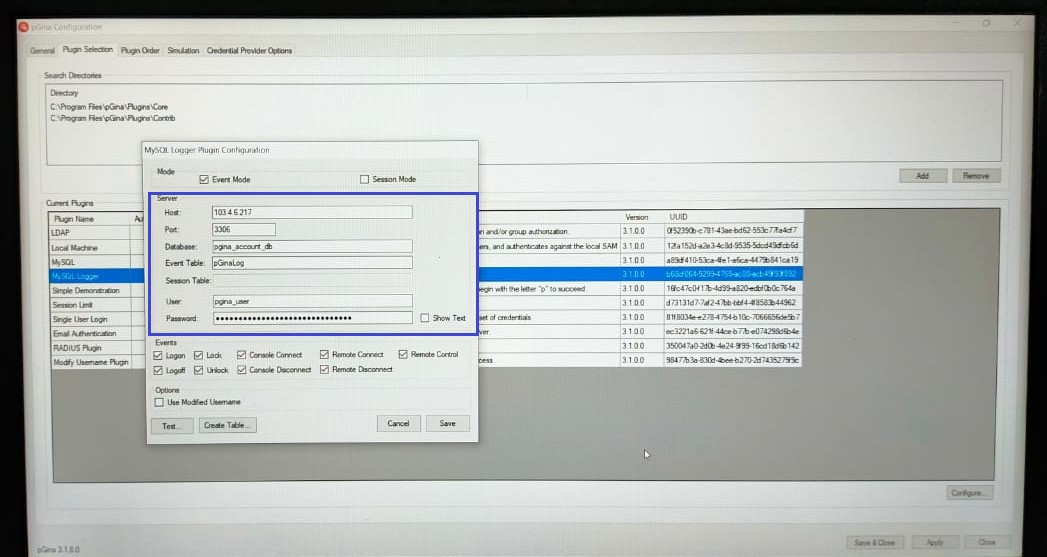
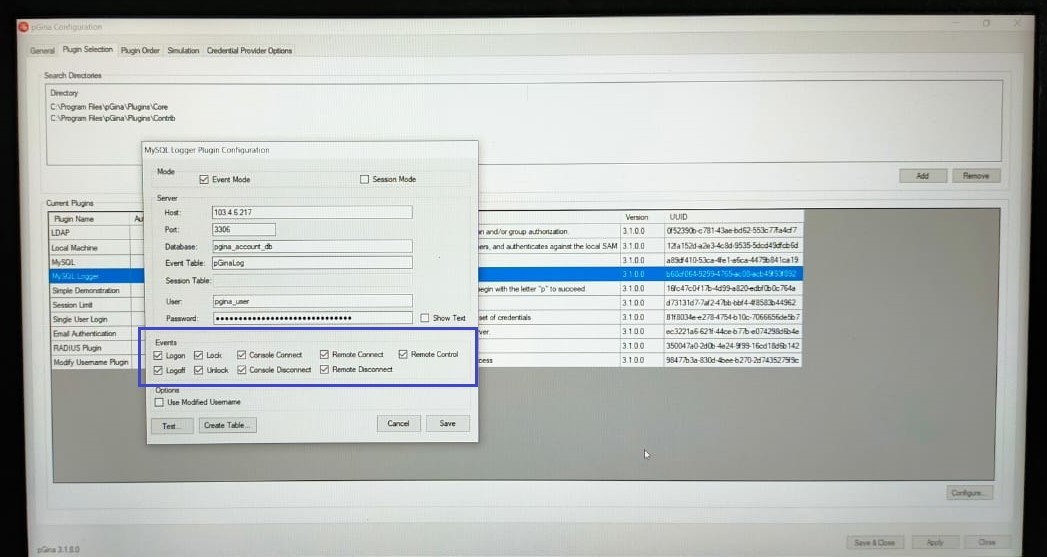
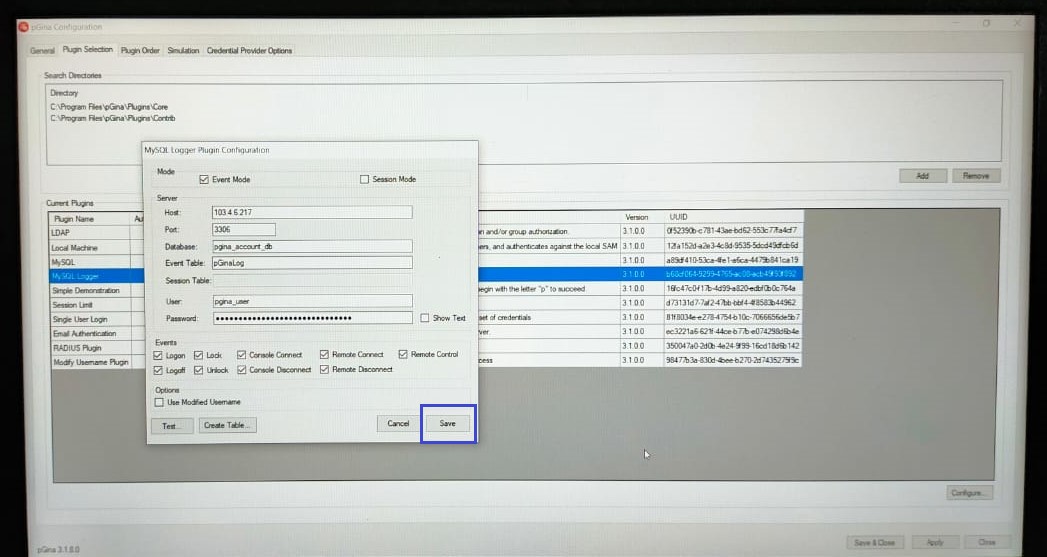
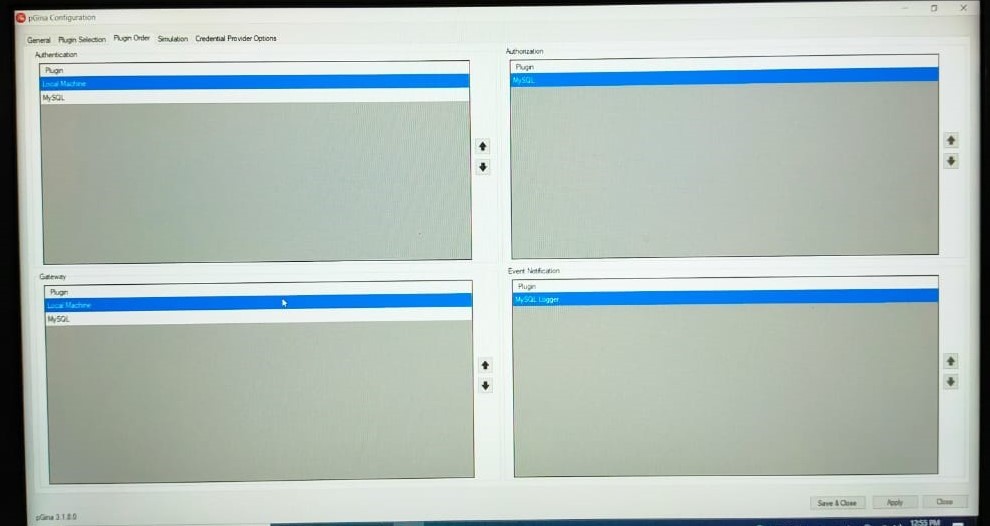
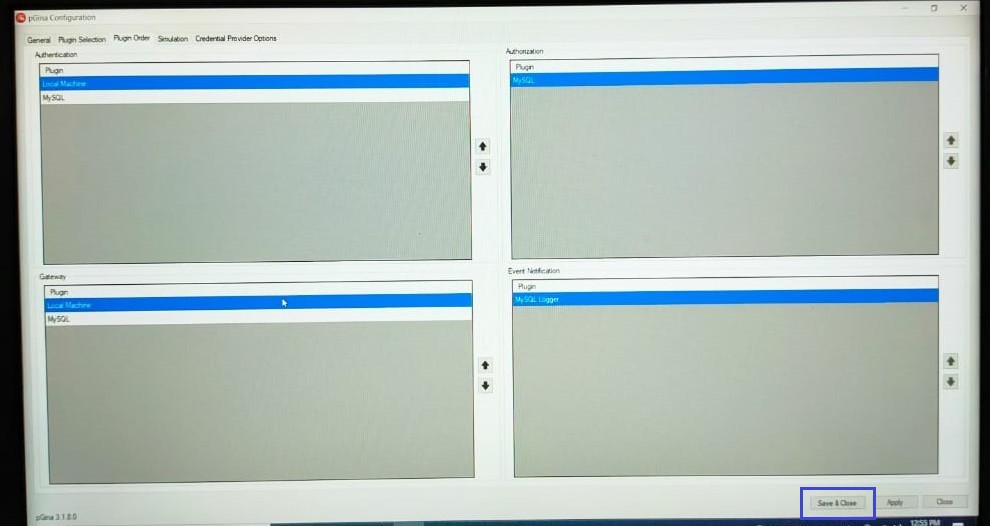
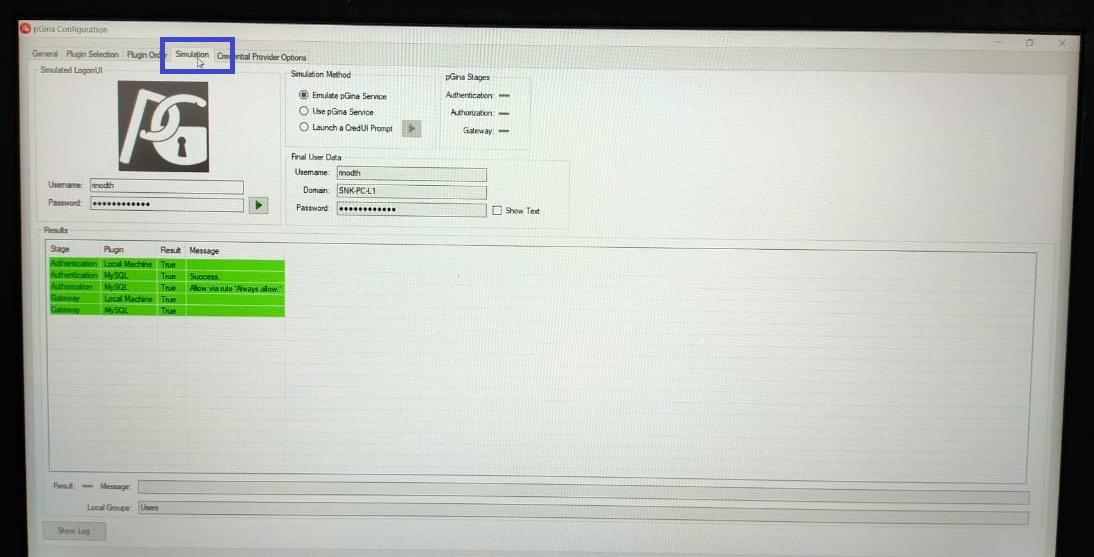
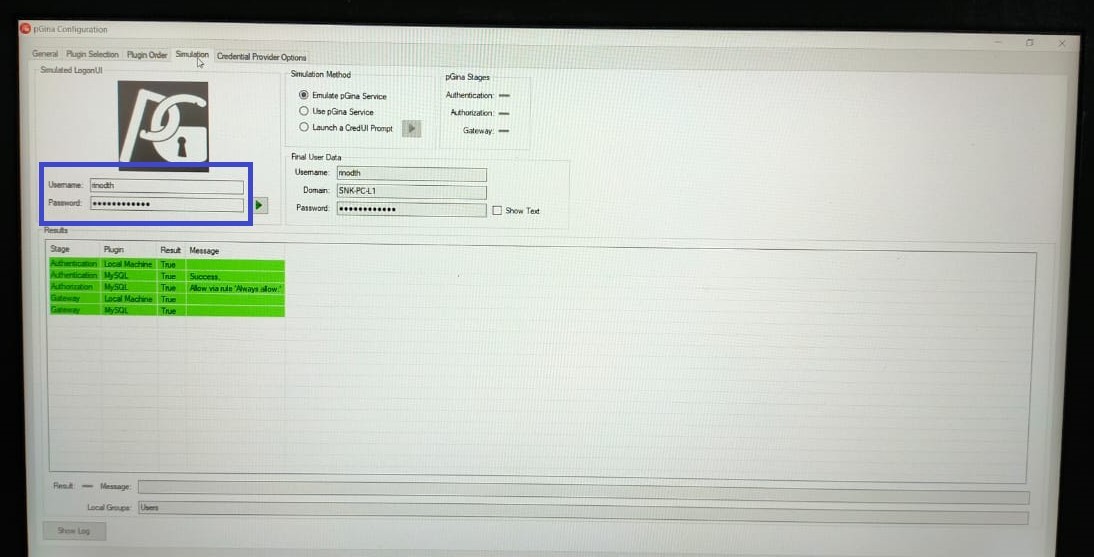
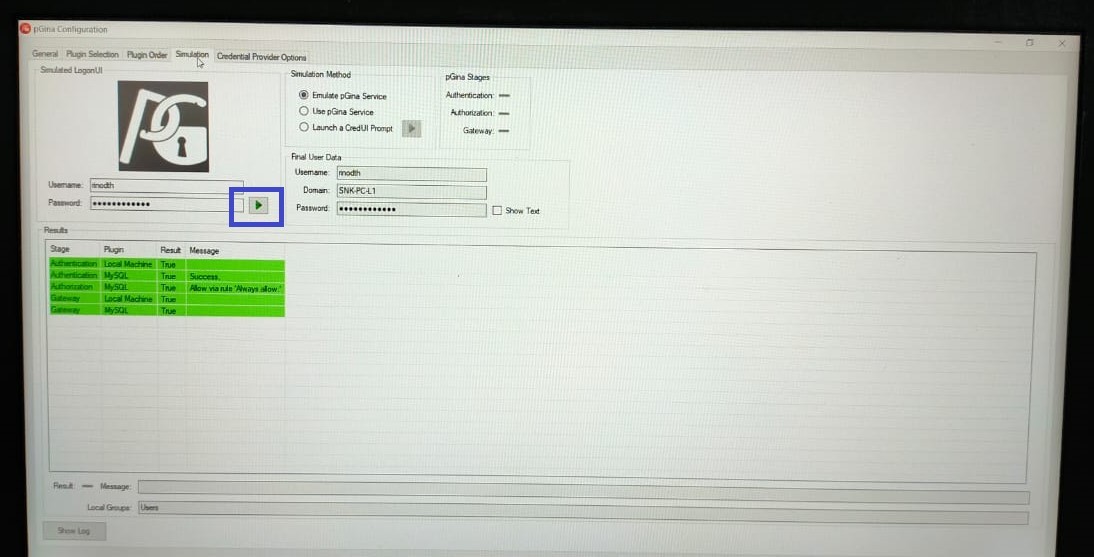
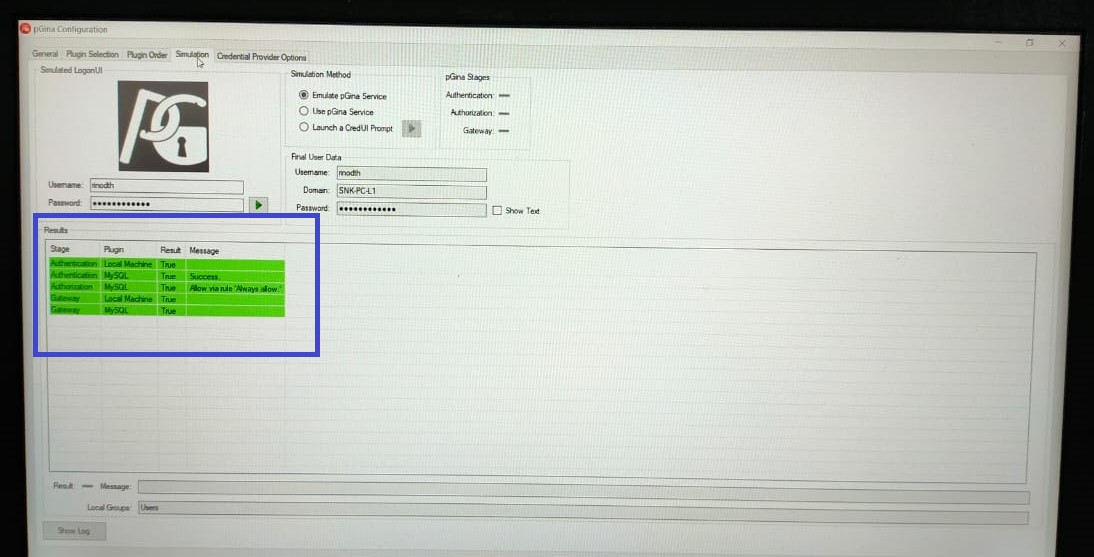
No Comments