Adding New Members
STEP 1: Go to ADVANCE on the dashboard.
STEP 2: Select Member Details.
STEP 3: Click Add Button.
STEP 4: Fill up the form.
If you select (company type) as call centre, then an Agent Extention is mandatory;
If you select (company type) as Towing, then Device ID is mandatory; copy the member phone number in that field and Towing Type as the person in charge or driver] need to be updated;
If you select (company type) as User, then vehicle reg is mandatory.
STEP 5: Click save button to save details; an email will be triggered to the email ID specified; follow the email instruction to reset the password to use the system.
Note : Please check your spam just in case.
Incase need to edit member details click the pen icon on the right side. Once finished updating the details, click the update button. On successful update, a message MEMBERS DETAILS UPDATED SUCCESSFULLY! will appear else look for an error message.
Incase need to delete member details click the Dash Bin icon on the right side. On successful delete member will be moved to Inactive status.
You can always add back the member from inactive status to active by following below steps.




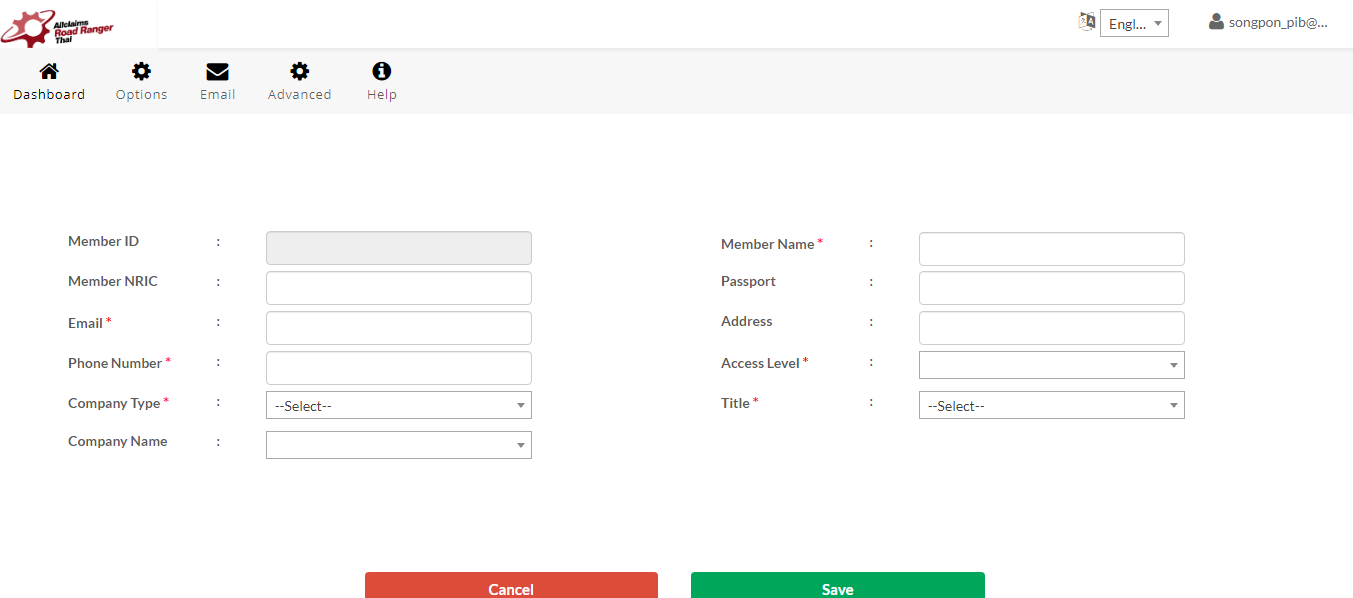
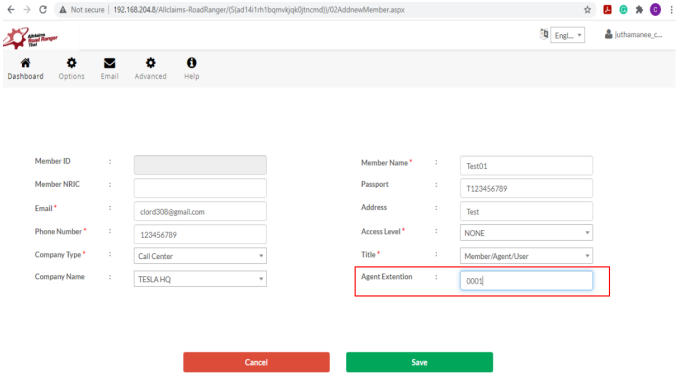
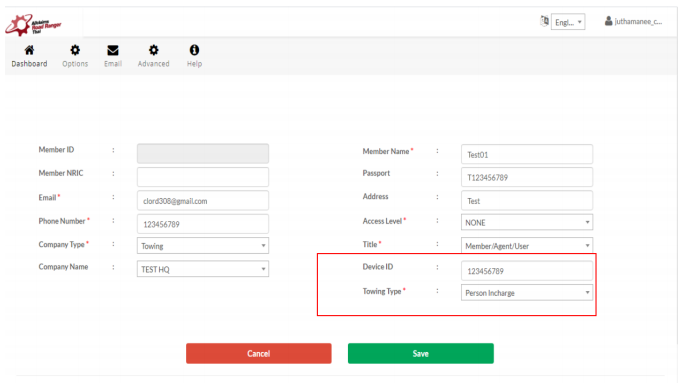
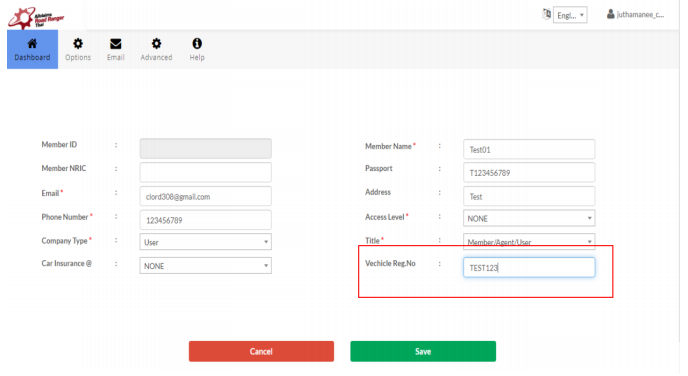



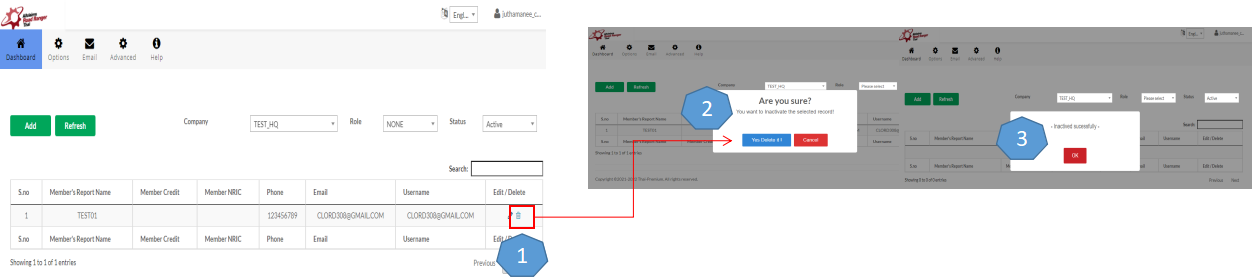
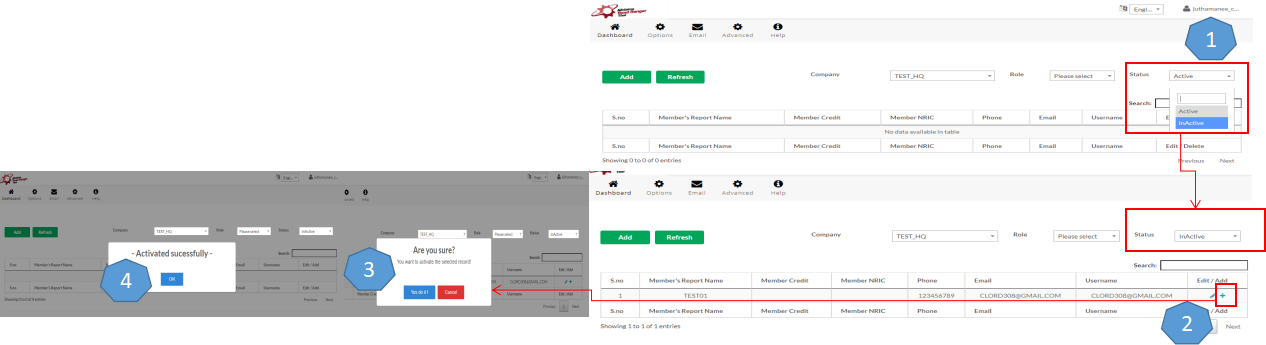
No Comments